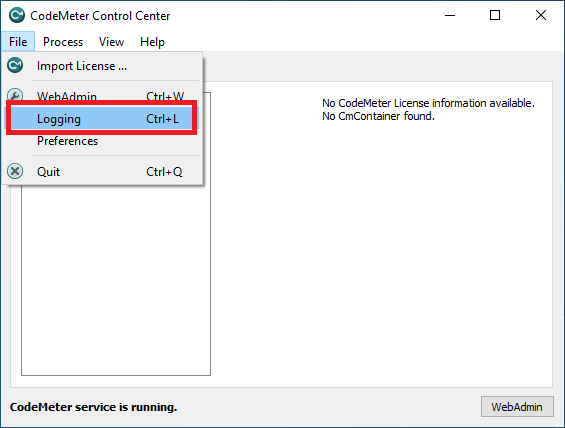FAQ
- OPC Server
- DeviceGateway
[For Ver.6 or later] Activation of software key by using Ticket ID does not work well.
2020.07.01
If the software key activation with the Ticket ID does not work, there may be the following factors.
- Mistake in software key activation procedure
- Issues with your browser or environment (mostly security-related factors)
1. Activation Procedure
Please check the User's Guide to check how to activate software key.
2. Change Environment
Please try in a different environment (web browser or PC). If error codes 0x18088008, 0x8088009, 0x1808800A, 0x1808800B, or 0x1808800C occur, the error may be caused by the web browser. Recommended web browsers are Chrome, Firefox, and Safari. To activate the software key, use the JavaScript function on the browser. JavaScript may be disabled by default on the server OS, so enable it temporarily.
If you want to activate without changing the target PC, use a different online PC and activate the target PC by file-based license transfer (offline procedure) from the online PC.
Trouble shooting
If the problem is not solved, please check the following information and contact our support desk with your product serial number and Ticket ID.
How to check the status of the ticket ID
You can check status of your ticket ID on FAWEB license page.
| Status | Description |
|---|---|
| Activated | Activation is complete for the container displayed in the CmContainer column. |
| Available | The state that the activation has not started yet. |
| Incomplete | In the middle of the activation operation, the upload of the receipt file is not yet complete. Upload the receipt file of the activated container to complete the activation operation. |
If the status of the Ticket ID is not "Activated", follow the activation procedure in the User's Guide.
If the status is "Activated" but you still cannot activate the software key, please check the following.
How to check the status of the container
Open "CodeMeter Control Center" from the start menu.
The license "Takebishi CmActLicense 6001002" is container for Takebishi software key.
If you activate in the online environment on the license page, this container will be generated and activated automatically
If you activate in the offline environment, you have to create this container using template file and activate manually.
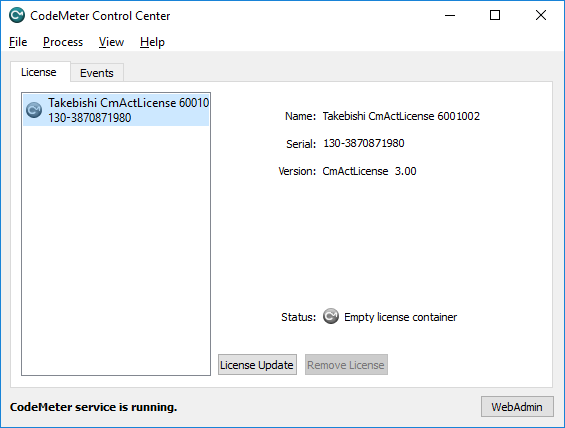
Please select the license "Takebishi CmActLicense 6001002" and open "WebAdmin" from the "File" menu .
The browser will open and display the "WebAdmin" screen and you can check the license status of the container.
If the container is activated properly, the license quantity of product code "2220" should be "1".
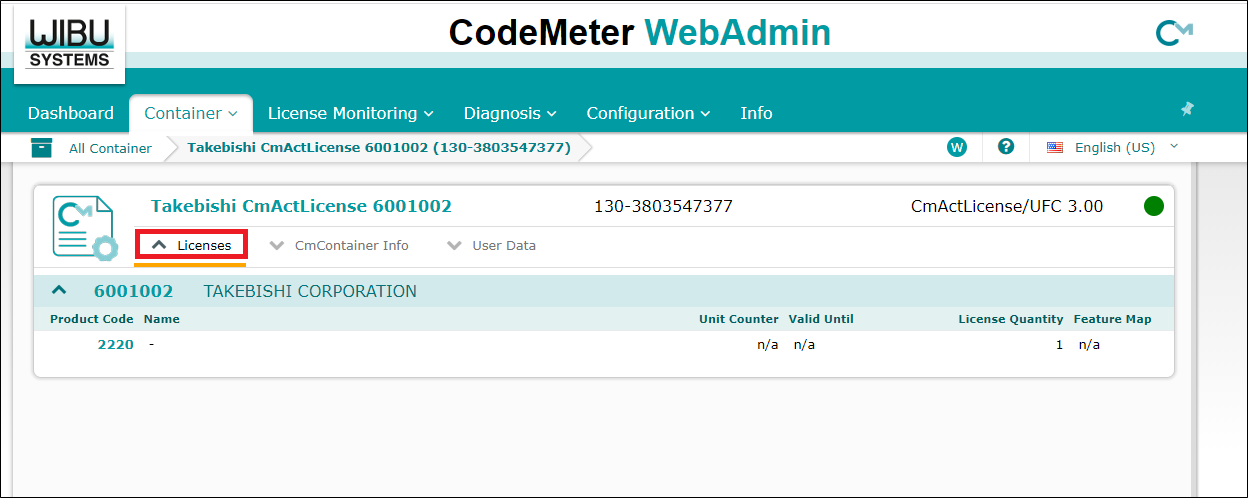
To check your detail status, please take the following captures and log file, and send us.
- Log file of application (DeviceXPlorer OPC Server)
- "CodeMeter Control Center" capture
- WebAdmin [Dashboard] capture
- WebAdmin [Container] capture of each container's "Licenses" tab are opened.
- WebAdmin [License Monitoring] capture
- The log file collected by execute "CmDust" from the start menu. (CmDust-Result.log)
The Event Log in this log file may be initialized by restarting the PC.
To avoid initialization, start "CodeMeter Control Center" from the start menu and operate with [File] -> [Logging] enabled.
By enabling logging, the file "CodeMeterYYYY-MM-DD-hhmmss.log" remains in "C:\ProgramData\CodeMeter\Logs". Please send this file as well.