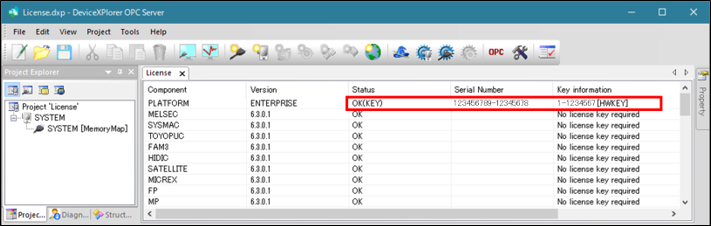FAQ
- DeviceXPlorer
- DxpLOGGER
How to change the SW key to the HW key
2021.07.15
Applicable Products
Applicable products in this article are as follows. Please note that products other than these requires different procedure.
- DeviceXPlorer OPC Server(DXP Server) Ver.6 or later
- DeviceXPlorer Data Logger (DXP Logger) Ver.3 or later
Order
If you need to switch the license key type, you will be charged a fee. Please order the following models.
You need to deactivate the existing key to switch.
For DXP server Ver.6: Model "DXPV6-LICCHG-E"
For DXP logger Ver.3: Model "DXPLOGV3-LICCHG-E"
Procedure
The following is the procedure to change the license of your application from the SW key to the HW key by disabling the SW key.
* The following image is a screen of DevceXPloer OPC Server.
Procedure to change SW key to HW key
Deactivate SW key license
- Launch the application and check that the SW key is applied.
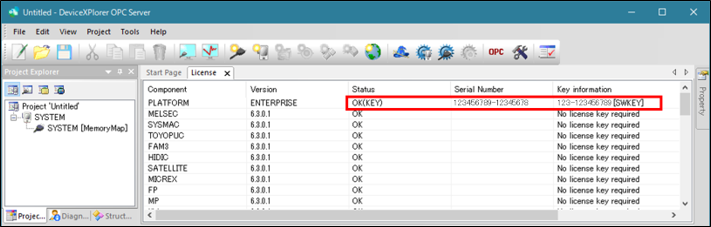
- Close the application.
- Deactivate the SW key according to the following procedure.
3.1 Open the License page from the FAWEB top page.
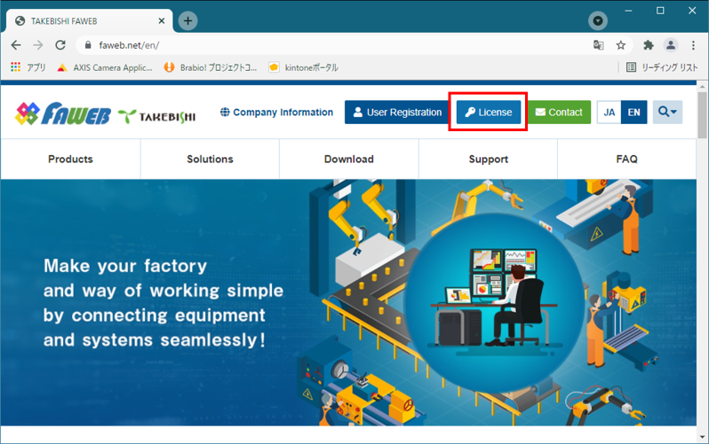
3.2 Enter your Ticket ID and click [Next].
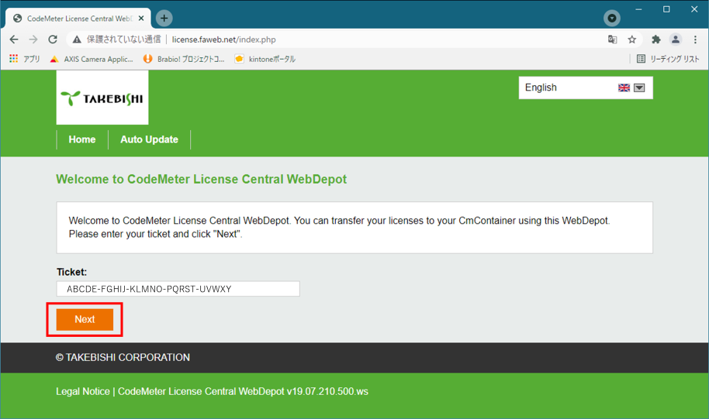
3.3 Click [Re-Host Licenses].
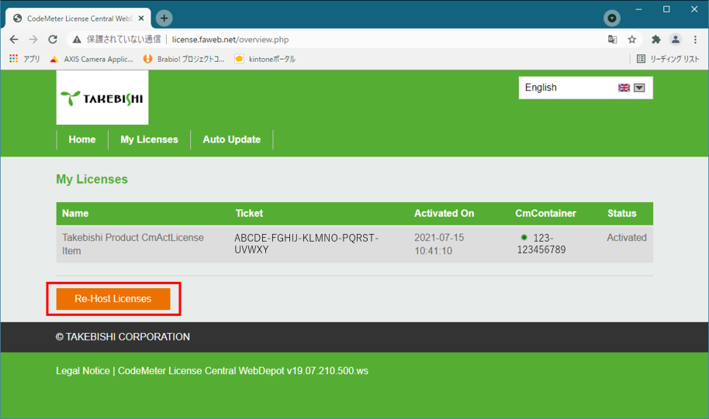
3.4 Click on [Deactivate Selected Licenses Now].
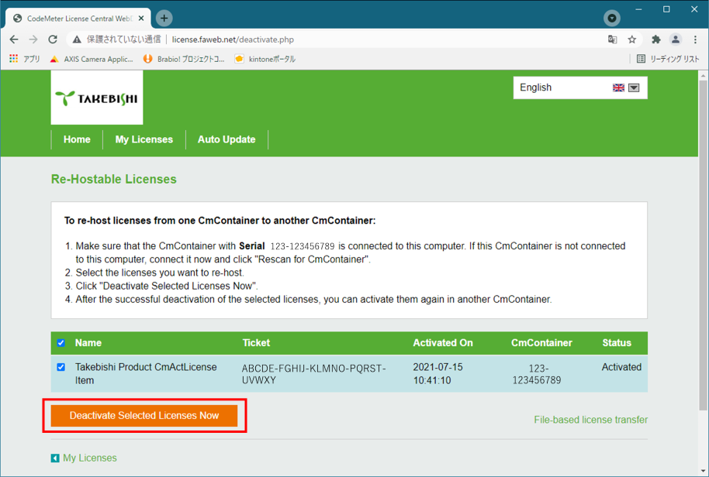
3.5 Check the message "License transfer completed successfully!" and click [OK].
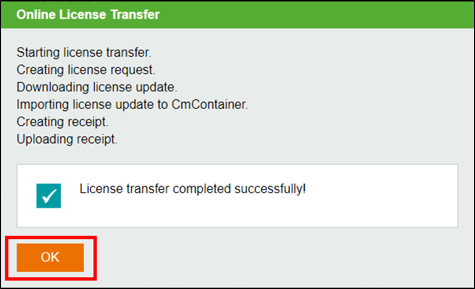
3.6 Confirm the status of the ticket is changed to "Available" and close the license page.
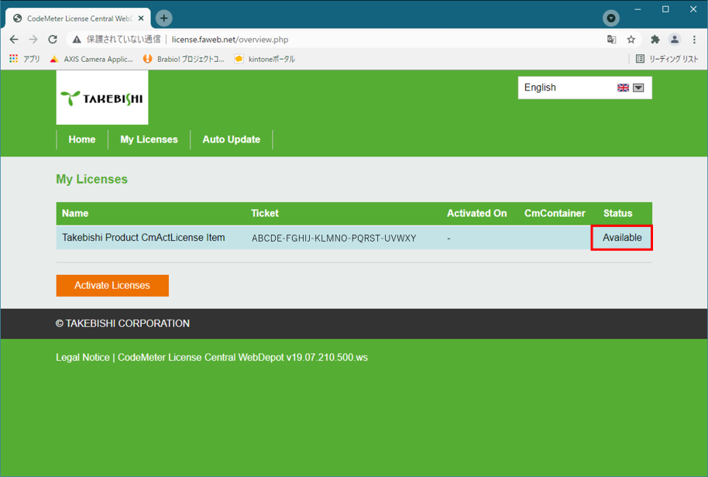
3.7 You can confirm that SW key is deactivated, as "License key required" appears in the license page of application.
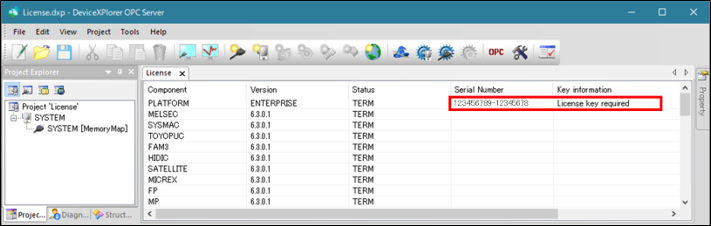
Use HW key
- Attach the HW key to your PC.
- Restart the application and check that the HW key is used in the application.