FAQ
- DeviceGateway
How to set up DeviceGateway on Docker.
2024.08.05
You can set up DeviceGateway on Docker in two ways.Please choose one option based on your environment.
- Download from the public repository.
The Docker image of DeviceGateway is uploaded to Amazon ECR Public Gallery (takebishi/tkbs-dgwd20). Your environment can download from the repository and launch DeviceGateway with a Docker Compose file.
Please check the procedure in this section.
- Download manually.
If your environment does not have access to the repository, or if you want to use a specific Docker image, you can download the image manually and launch it with a Docker Compose file.
Please check the procedure in this section.
Notes
- Please refer to the guide titled "DeviceGateway on Docker Startup Guide" alongside this article.
- Before following the procedure described in this article, you must set up Docker Engine. Please refer to Install Docker Engine | Docker Docs for instructions on how to set up Docker Engine.
- This article describes commands on Ubuntu 22.04.4 LTS.
- You must set up "CodeMeter User Runtime" in addition to the procedure described in this article when activating the product license. However, if you are testing DeviceGateway with demo version or with an evaluation license, you don't need to set it up.
Download from the public repository
- Download the docker compose file from Download page.

- Extract the downloaded file.
tar -xvxf tkbs-dgwd20-docker-compose.tar.gz

-
Execute the shell script (start.sh).
cd tkbs-dgwd20-docker-compose
sudo ./start.sh
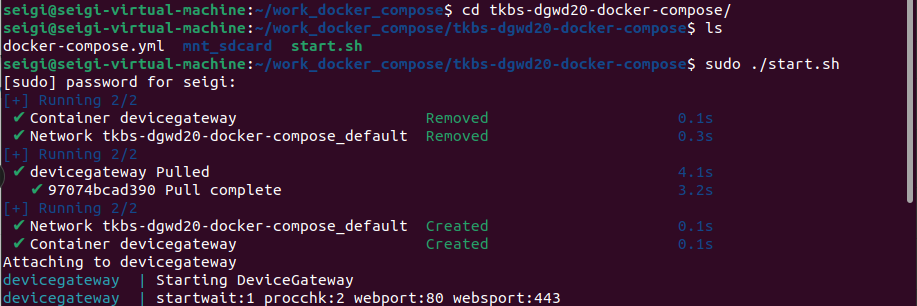
Then, the Docker image will be downloaded from the repository automatically, and the DeviceGateway will be launched.
You can edit the launch settings by editing the Docker Compose file (docker-compose.yml). For detail information about the file, please refer to the guide titled "DeviceGateway on Docker Startup Guide".
Download manually
- Download the docker image from Download page.
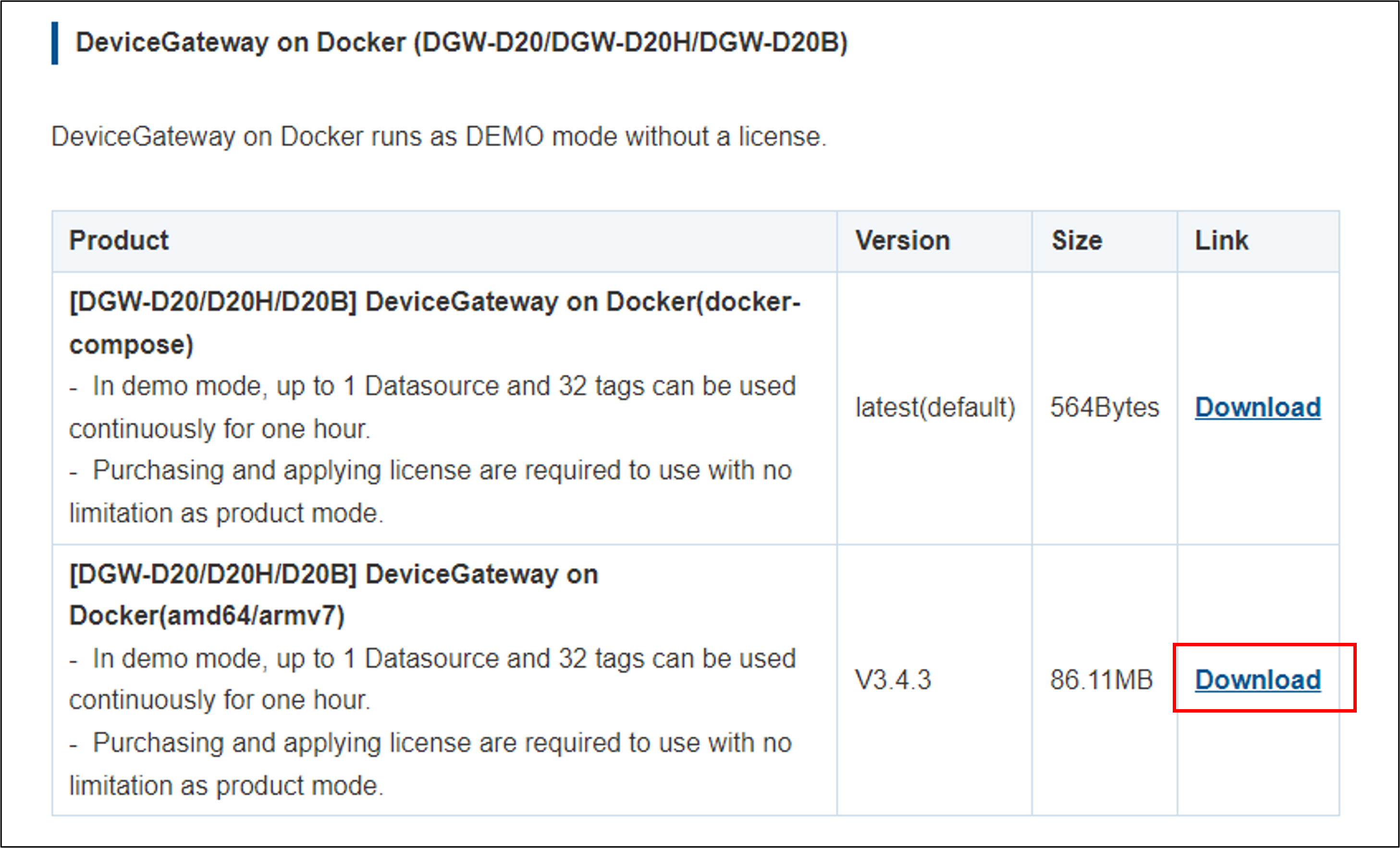
- Extract the downloaded file.
unzip tkbs-dgwd20-vxxx-xxxx.zip
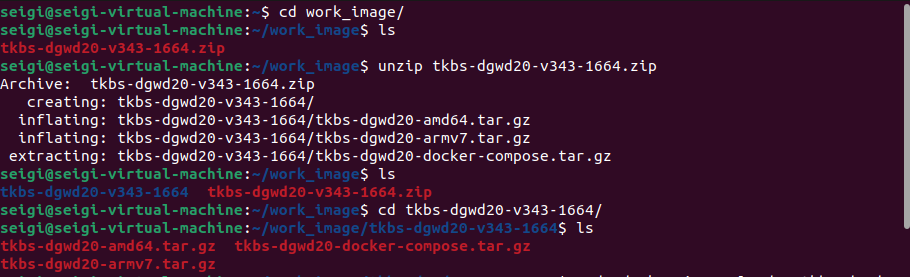
- Load the docker image according to your architecture.
sudo docker image load -i tkbs-dgwd20-amd64.tar.gz
or
sudo docker image load -i tkbs-dgwd20-arm7.tar.gz

- Extract the Docker Compose file.
tar -xvxf tkbs-dgwd20-docker-compose.tar.gz

- Edit the Docker Compose file (docker-compose.yml) and change the image selection.
nano docker-compose.yml


- Execute the shell script (start.sh).
sudo ./start.sh

Then, the DeviceGateway will be launched.
You can edit the launch settings by editing the Docker Compose file (docker-compose.yml). For detail information about the file, please refer to the guide titled "DeviceGateway on Docker Startup Guide".

