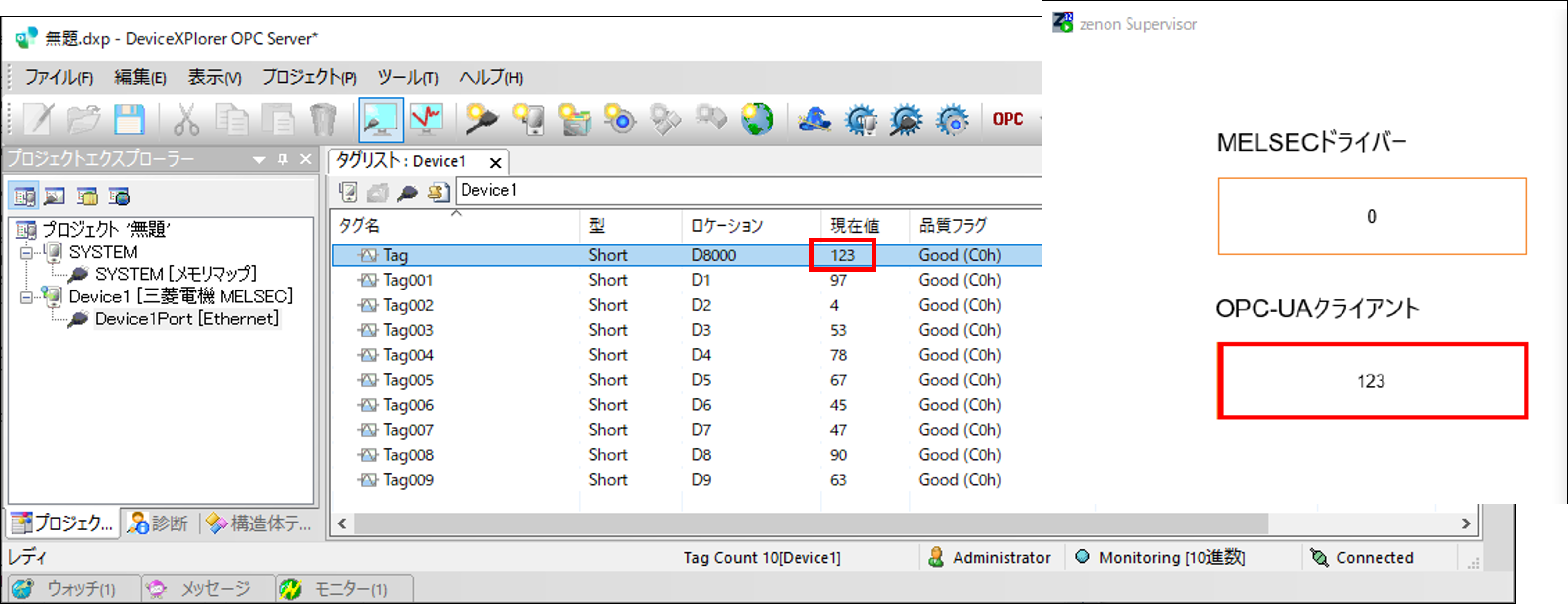Products
- TOP
- Products
- DeviceXPlorer OPC Server
- SCADA Guide
- SCADA setting COPA-DATA zenon
SCADA setting COPA-DATA zenon
This page explains the connection settings between zenon (made by COPA-DATA) and our OPC Server.
zenon is a product handled by LINX Corporation. If you have any questions about zenon, please contact them. Their contact information is below.
Information for LINX Corporation :
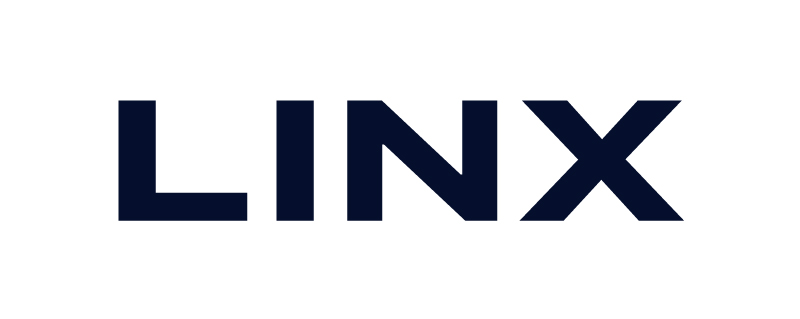
URL :https://linx.jp/support/ [Link to LINX]
TEL :03-6417-3371
MAIL :sales_zenon@linx.jp
How to Start zenon
Start zenon from Start Menu.
ex.) "Program"->"COPA-DATA"->"zenon Engineering Studio(zenon Editor)"
Create OPC UA Client Driver
Select "New Driver" from the context menu of Project Manager ->"Variables"->"Drivers". Also select "OPC"->"OPC UA Client driver" in the dialog window and click "OK". OPC UA client driver is created by configuring other communication settings with the OPC UA server, such as port and IP address settings.
Import Tags
[Import PLC variables]
Select the created UA Client Driver from Project Manager ->"Variables"->"Drivers". PLC variables are loaded in the background. Select the OPC UA Server after a dialog window is displayed.
[Import Tags]
Select the created UA Client Driver from Project Manager->"Variables"->"Drivers". Then import the variables from the driver. Select the target tag when the dialog window is displayed and click "Select" -> "Import Selected" to register the tag.
Check registered tags at Project Manager->"Variables".
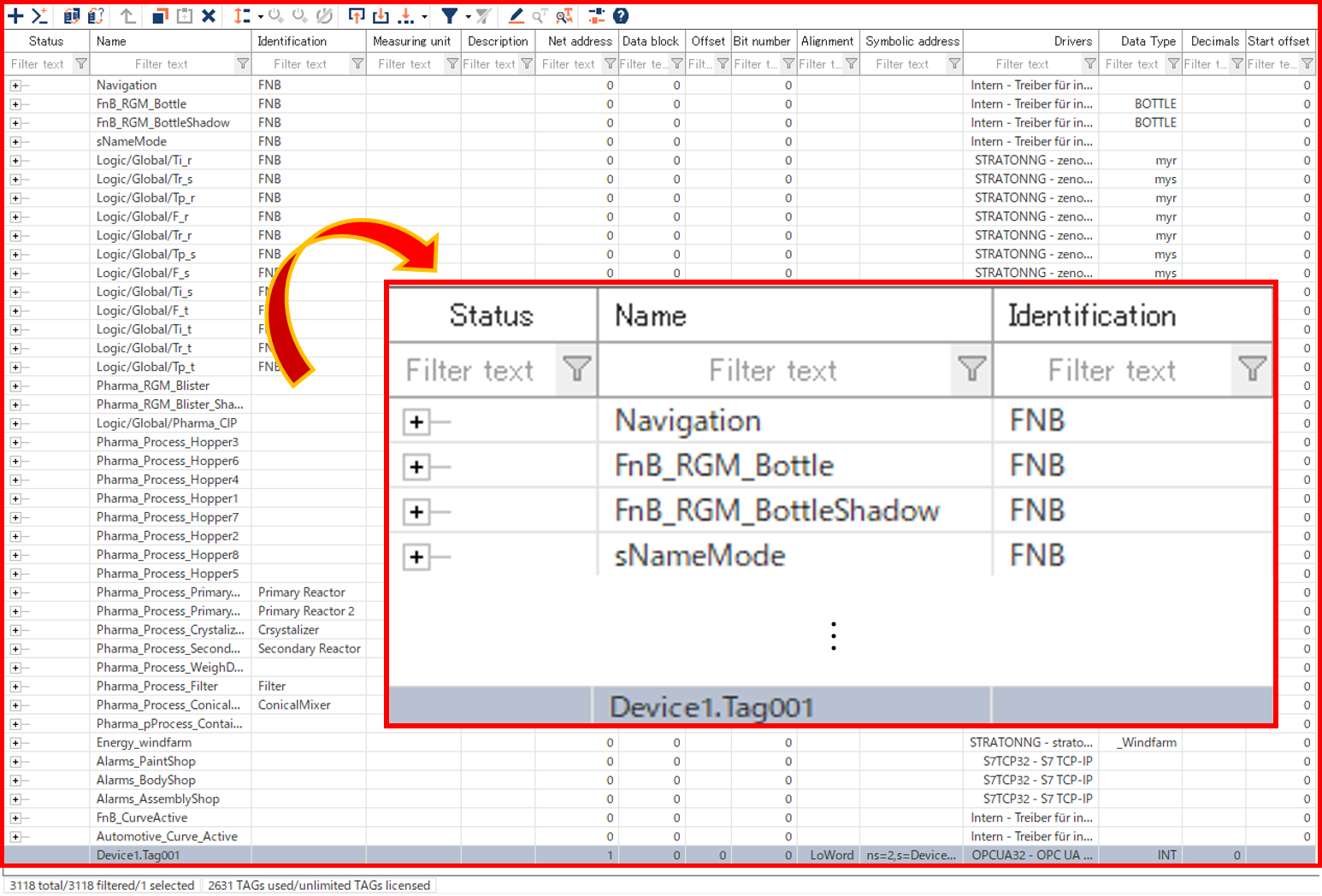
Execution
When the project is executed, communication with OPC Server starts.
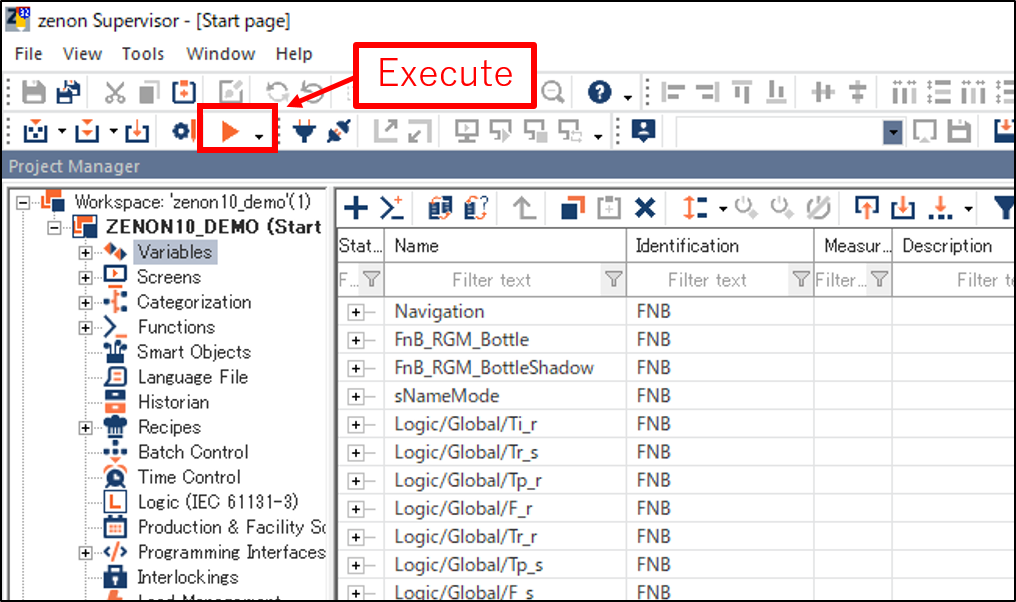
The same value with the variable of the OPC server is displayed on the item placed on the monitoring screen.